Overview
HuxSnackbar is a message box component that provides clear communication to users through semantic variants (info, success, error) and dismissible functionality. It features a modern glassmorphism design with backdrop blur effects that automatically adapts to light and dark themes while maintaining excellent readability and accessibility.Key Features
- Glassmorphism Design: Modern frosted glass effect with backdrop blur
- Fixed Width: Consistent 400px width positioned at bottom-left
- Theme-Adaptive: Different blur intensities for light (5px) and dark (10px) modes
- Semantic Variants: Info, success, error, and warning states
- Auto-positioning: Floating behavior with proper margins
Component Variants
Info Snackbar
Informational messages with blue styling: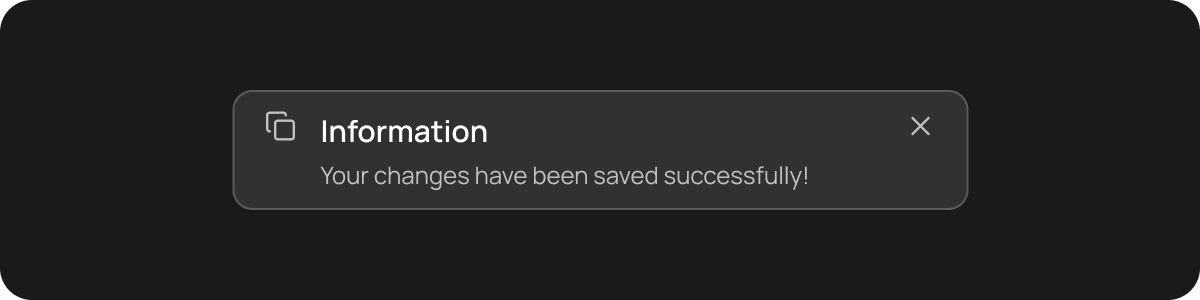
Success Snackbar
Positive confirmation messages with green styling: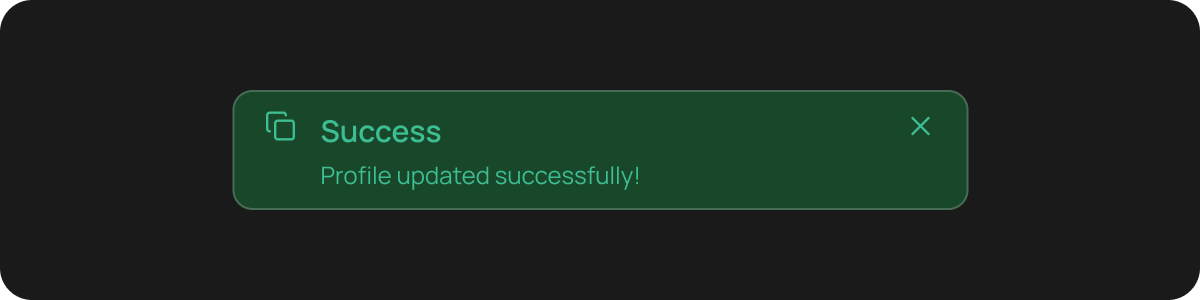
Error Snackbar
Error messages with red styling: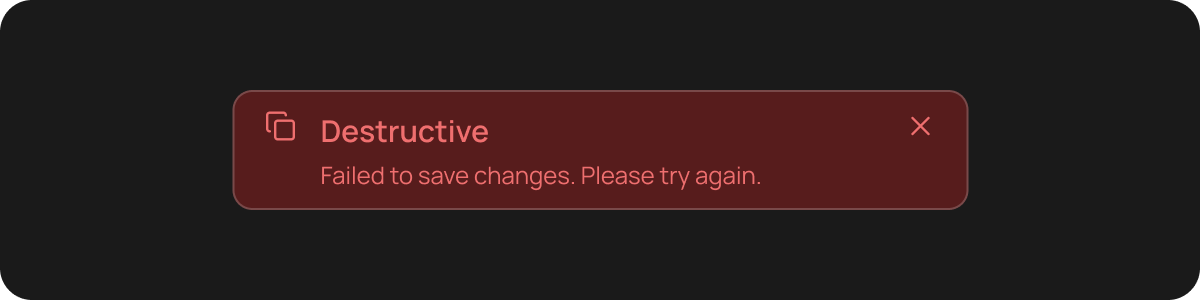
Warning Snackbar
Warning messages with orange styling:Basic Usage
Simple Snackbar
Basic snackbar with message:Dismissible Snackbar
Snackbar that can be dismissed by the user:Auto-dismiss Snackbar
Snackbar that automatically disappears after a set duration:Properties
HuxSnackbar Properties
| Property | Type | Default | Description |
|---|---|---|---|
message | String | required | The message text to display |
variant | HuxAlertVariant | info | Visual variant of the snackbar |
onDismiss | VoidCallback? | null | Callback when dismiss button is pressed |
autoDismiss | bool | false | Whether to automatically dismiss after duration |
dismissDuration | Duration | 5 seconds | How long to wait before auto-dismissing |
showDismissButton | bool | true | Whether to show the dismiss button |
dismissButtonText | String | 'Dismiss' | Text for the dismiss button |
HuxSnackbarVariant Enum
HuxSnackbarVariant.info- Blue styling for informational messagesHuxSnackbarVariant.success- Green styling for success confirmationsHuxSnackbarVariant.error- Red styling for error messagesHuxSnackbarVariant.warning- Orange styling for warning messages
Styling
Custom Colors
Override default colors for specific use cases:Custom Dismiss Button
Customize the dismiss button appearance:Layout Options
Full Width
Snackbar that spans the full width of its container:Custom Width
Snackbar with specific width:Colors
Theme-Aware Colors
Snackbar automatically adapts to light and dark themes:- Info: Blue tones with appropriate contrast
- Success: Green tones with appropriate contrast
- Error: Red tones with appropriate contrast
- Warning: Orange tones with appropriate contrast
Custom Color Overrides
States
Default State
Normal snackbar appearance with all interactive elements enabled.Dismissed State
Snackbar is removed from the UI after user interaction or auto-dismiss.Loading State
For future enhancement - snackbar with loading indicator.Accessibility
HuxSnackbar includes several accessibility features:Screen Reader Support
- Message content is properly announced
- Dismiss button includes appropriate labels
- Variant information is conveyed through ARIA attributes
Keyboard Navigation
- Tab navigation to dismiss button
- Enter/Space key support for dismissal
- Escape key support for quick dismissal
High Contrast Support
- Colors automatically adjust for high contrast themes
- Maintains WCAG AA compliance (4.5:1 contrast ratio)
Best Practices
Choose the Right Variant
Choose the Right Variant
- Use Info for general information and updates
- Use Success for positive confirmations and achievements
- Use Error for actual errors that need user attention
- Use Warning for potential issues or important notices
Message Length
Message Length
- Keep messages concise (under 2 lines when possible)
- Use clear, action-oriented language
- Avoid technical jargon unless necessary
Timing
Timing
- Use auto-dismiss for informational messages (3-5 seconds)
- Keep error messages visible until user dismisses
- Consider user reading time for longer messages
Placement
Placement
- Position at the top or bottom of the screen
- Avoid covering important content
- Consider mobile keyboard visibility
Examples
Form Feedback
Show success/error messages after form submission
User Notifications
Display system updates and user alerts
Action Confirmations
Confirm successful operations and actions
Error Handling
Gracefully handle and display errors